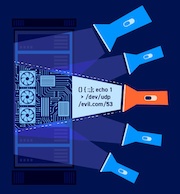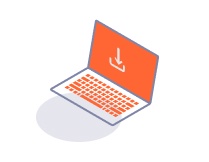ProfessionalCommunity Edition
Managing extensions
-
Last updated: March 1, 2024
-
Read time: 1 Minute
All of your installed extensions are listed in the Extensions > Installed tab. Requests and responses pass through the extensions in the order that they are listed, from top to bottom.
You can manage the order of your extensions and make other changes:
- To change the order of your extensions, use the Up and Down buttons.
- To see information about an extension, select it from the list. Notice that the Details, Output and Errors tabs show information specific to the extension.
- To disable an extension without removing it from the list, clear the adjacent Loaded checkbox.
- To uninstall an extension and remove it from the list, click Remove.
- To rename an extension, edit the Name field.
- To reload an extension, hold Ctrl/Cmd (for Windows/MacOS) and click the checkbox. This can be useful if you edit an extension and you want your changes to take effect.
- To access settings that enable you to manage startup behavior and extension folders, click Extensions settings.
Related pages
For detailed information on the settings available for Burp Extensions, see Extensions settings.