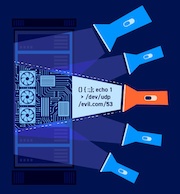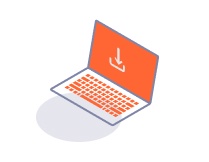Enterprise Edition
Adding a configuration file to a CI-driven scan with no dashboard
-
Last updated: March 27, 2024
-
Read time: 1 Minute
This section explains how to add a configuration file to the container for your scans. This enables you to use more advanced features, such as application logins or built-in scan configurations.
To learn how to create a configuration file and download a template, see Creating a configuration file for a CI-driven scan with no dashboard.
The instructions on this page are suitable for all CI platforms. For reference, we've also provided some more specific examples of how this process looks when integrating with the following platforms:
To add a configuration file:
- Create your configuration file, see Creating a configuration file for a CI-driven scan with no dashboard.
-
Save the configuration file as
burp_config.ymlin the root of the working directory. -
Use the following command to run a scan:
docker run --rm --pull=always \ -u $(id -u) \ -v $(pwd):$(pwd) \ -w $(pwd) \ public.ecr.aws/portswigger/enterprise-scan-container:latest
Note
The above command mounts your current directory into the scan container, and sets it as the working directory for the container.
The scan container looks for the configuration file burp_config.yml in the root of its working directory.
Next step - Example integrations for CI-driven scans with no dashboard